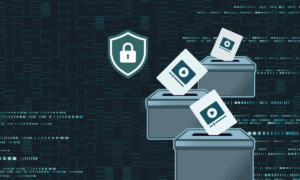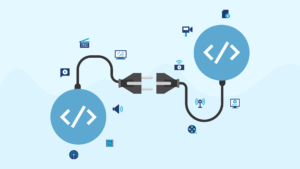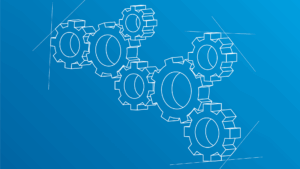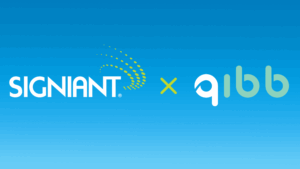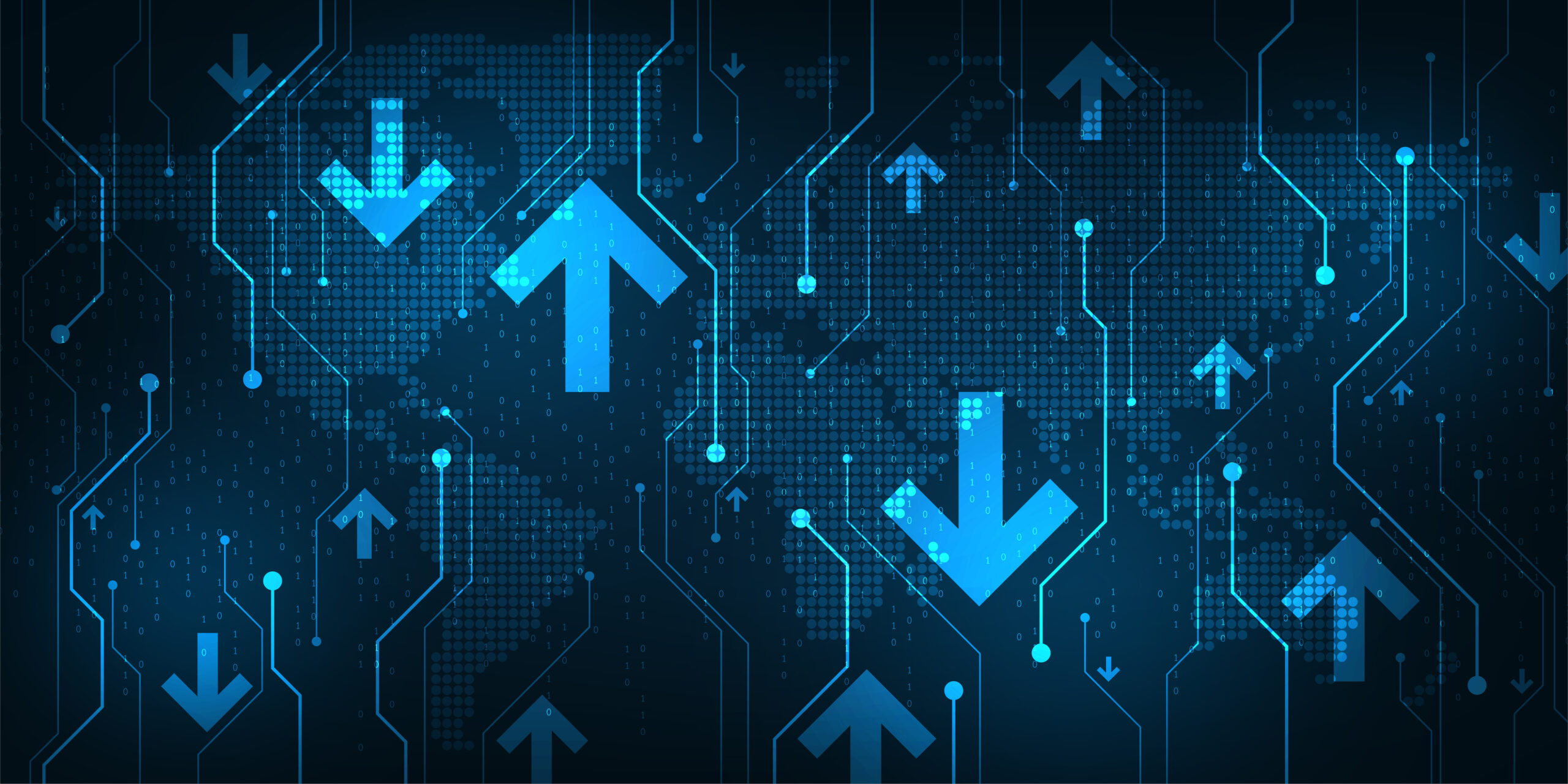
Three Ways Media Shuttle's Auto Delivery Streamlines Large-Scale File Transfers
Media Shuttle’s enterprise package has several unique features such as Auto Delivery to help manage larger-scale file transfers. Auto Delivery allows unattended file delivery through a native application running on your computer.
Auto Delivery removes the need to check for new content and adds the ability to configure folders for automatic upload or download. Auto Delivery is useful for streamlining the unending flow of files in and out of enterprises, especially when interacting with multiple locations around the world. There are many potential applications for Auto Delivery; here are three examples:
Avoiding Time Zone Delays
If your organization crosses several different time zones, whether national or international, handling collaborations and meeting local deadlines can cause regular delays unless someone loses sleep. Auto Delivery makes it possible to automate uploads and downloads anytime of the day or night, so no one has to manage file transfers from the sunny side of the earth, or risk delaying the following workday waiting for file downloads.
Ingesting content from multiple locations
Many companies ingest content into a central data center from studios distributed around the country or the world, and have to handle each transfer manually. Auto Delivery can automate all ingests from each satellite location, delivering content into pre-assigned folders for easier tracking and management.
Delivering the same content to multiple locations
Likewise, Auto Delivery can automate transfers of the same content to multiple locations, removing the tedious and time consuming task of repeat sends.
Whether you need to coordinate across time zones spanning The Atlantic Ocean, ingest content from multiple partners for editing and transcoding, send a film for secondary distribution or off-load other file transfer management tasks, Auto Delivery can be like your favorite personal assistant. Except, it won’t bring the morning coffee, we haven’t figured that one out yet.
If you’re an existing Media Shuttle Enterprise customer, Auto Delivery is already waiting in your portal dashboard. Give it a try.
How to set up Auto Delivery in your Media Shuttle dashboard
- Enable Auto Delivery by checking the box located in the “General Settings” tab of your Media Shuttle portal dashboard.
- Under the “Members” tab of your dashboard, click on individual portal members that you want automated deliveries for and check the box next to “Auto Delivery” under “permissions” for each member.
- Each member enabled for Auto Delivery will be prompted to download the Signiant App from the portal login page.
- Uploads will go into the portal home folder or in a selected download list.
Want to see Media Shuttle in Action?
Get a demo and discover why Media Shuttle is used by more than 50,000 companies worldwide