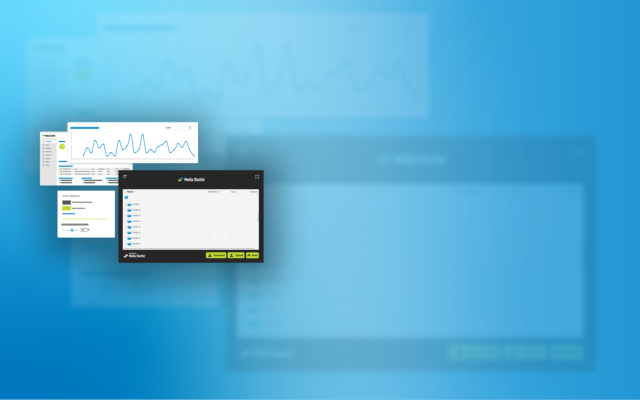Send. Share. Submit. Media Shuttle’s 3 Portal Types, Their Features and Use Cases Explored
From an end-user perspective, Media Shuttle is a simple tool accessed by opening a web browser and going to a defined URL. The user is presented with a brandable portal with an intuitive interface – so simple it requires no training. Media Shuttle offers three different portal types for person-initiated sending and sharing of files, all available whether utilizing on-premises storage or cloud object storage, or both. As a Media Shuttle customer, you have the ability to create as many individually branded portals of all types as you like, at no additional cost. Some Media Shuttle customers have literally created dozens of these, even over a hundred. Others, albeit very few, just create one. It all depends on what works best for you.
And of course all Media Shuttle portals are backed by the same industry-leading speed, reliability and security, as well as by all the advantages that derive from delivery as a cloud-native, auto-scaling SaaS – conferring benefits such as automated upgrades, quick and easy deployment, usage-based pricing, and flexibility for adapting to the peaks and valleys of your operations.
A Look Into the Three Portal Types
The first type of portal offered is the SEND. Send portals allow for fast person-to-person, or person-to-people, file transfers. This portal type is perfect for everyday use; you simply enter the email address of the recipient(s), enter your own email address, and transfer files. Email notifications advise the recipient when a file is ready for download, and notify the sender (and other stakeholders) when the file has been downloaded.
For example, if you work at a production company and you just completed a shoot and need to send raw footage to a client, you can use a Send portal. It can take the exact folder structure of your shoot media, and present that to the client to download without any compression. And when they download, it comes through exactly how you laid it out.
Send portals can be configured to allow authenticated members to send content to non-members without requiring the latter to authenticate prior to download, and to invite non-members to join. These options enhance workflow flexibility by extending the reach of the portal to the wider supply chain.
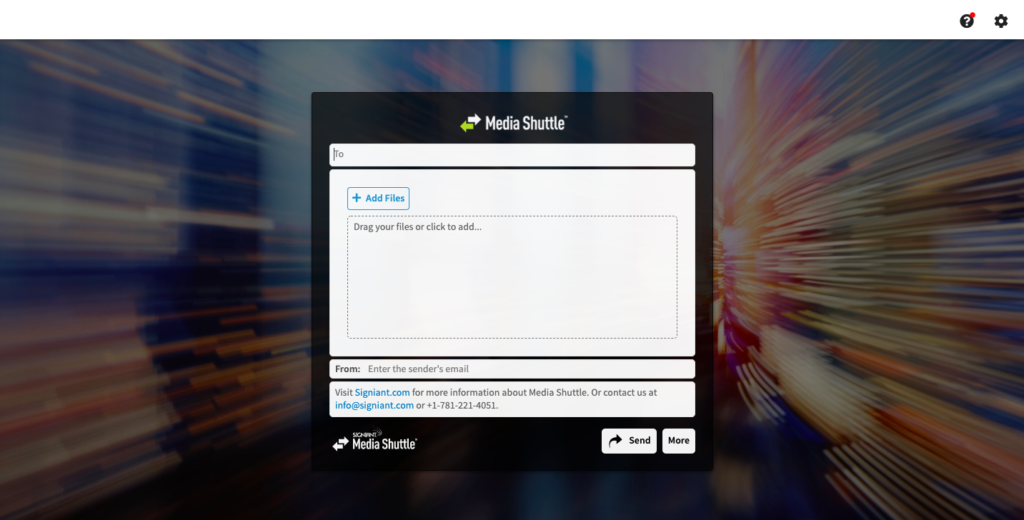
The next portal type is the SHARE portal. These portals present similar to standard FTP servers, offering a folder structure that allows multiple users to organize, browse, upload and download any files or folders for which they have the necessary permissions. In a share portal, you can upload the entire folder structure of a project.
Share portals often speed-up the workflow for getting content to customers, as the content is already on the storage – no upload step is needed. The Send from Share option, when enabled by a portal administrator, further enhances workflow speed by enabling authorized members to send links to files directly from Share portals, without requiring a recipient to login to the portal. This option is perfect for people who frequently distribute content that is already available on shared storage (i.e., not on their personal systems).
By providing visibility to the storage and folder structure, everyone can look at the identical hierarchy and refer to the same file locations. This eliminates any questions about which files are where.
These features make Share portals perfect for distributed team projects and collaborations, when you want everyone on the team to have constant, instant access to all the relevant content. It also gives team members the ability to add their own contributions in an organized manner, making it easy for other members to locate the files.
Finally, many organizations rely heavily on FTP, and have dedicated resources to implementing FTP servers for sharing content. Media Shuttle can be installed alongside an existing FTP system and can share the same folders and file systems. So Share portals can enable not only collaborative access to content added via Media Shuttle, but also shared access to any content placed on the share location by any other transfer mechanism, such as FTP.
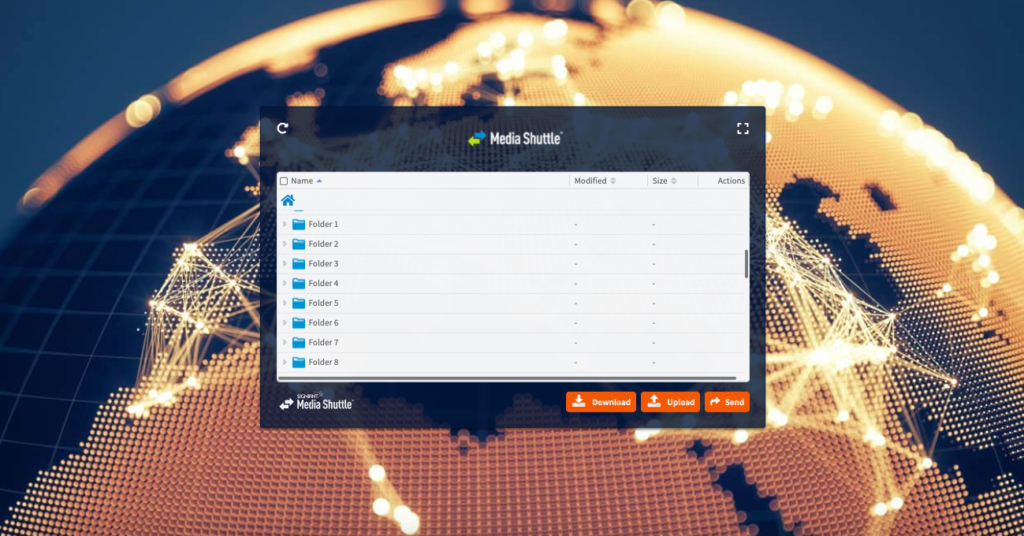
And finally, the SUBMIT portal. Submit portals provide a simple mechanism for funneling user submissions of content into a single aggregation point and/or as an onramp for automated workflows. These portals effectively support a “blind” person-to-system send workflow where the sender needs know nothing about what or who is at the recipient end. Submit portals are perfect for situations where aggregated content needs downstream processing. By simply pointing a workflow automation engine (such as that provided by Signiant’s Manager+Agents on-premises solution) at a Submit folder, newly arriving content can be automatically processed as it arrives through the portal.
For Submit portals the send process is especially simple. Since no recipients are defined, users just need to select the content for uploading, optionally add a message, and send. Interested parties defined for the Submit portal then receive automatic email notifications that new content has arrived.
Submit portals work great for things like ingesting content from specific regular suppliers, clients or partners. For example, if you work for a television broadcast company and you receive advertisements or programming from third-parties, you can set up a submit portal for each and have all content conveniently funneled through these. To enhance efficiency, it is possible with Submit portals to organize deliveries into folders unique to each sender. This functionality can help avoid collision of duplicate files being uploaded by different users, as well as make it easy to identify who uploaded the content and automate workflows defined by the content source.
In situations where content sent through a Submit portal is needed by other Media Shuttle users within an organization, one convenient solution is to have the Submit portal share the same storage as a Share portal. In this configuration Submit folders can simply appear within the folder tree of a Share portal accessible by members of that portal.
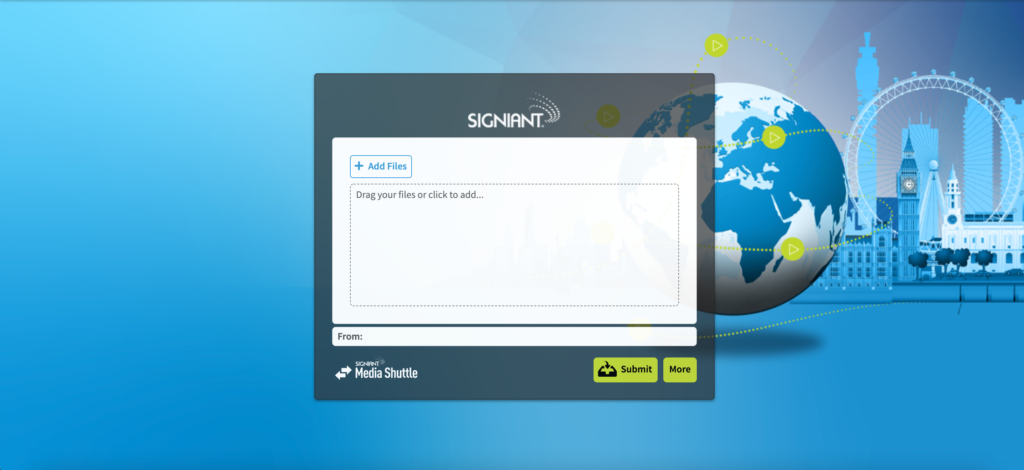
The great thing about all of these portals is you can choose exactly who has access to them, control administration rights for that portal, define user rights for folders, and set up email notification rules for content uploads, downloads, and any transfer failures. Members can be added or deleted, and user permissions changed, literally within seconds, at any time, which is great for companies who frequently work on fast moving short-term projects. By organizing your world into discrete portals it is also easy at a glance to monitor transfers and members on an individual portal basis.
And the capabilities don’t end there. Once you have established your portals types, defined the storage, and set up members and administration rights, with just a few clicks you can customize the portals with company logos, branded backgrounds, color schemes, and language preferences on a portal-by-portal basis (currently English, French, German, Italian, Spanish, or Portuguese). Setting up a portal for every project or partner is a quick and easy task and it’s a great opportunity to extend your brand and create a professional, visually appealing experience for easily transferring files.
And this is just skimming the surface of all the features and options available with these portal types; all designed to improve workflows and security, while never interfering with the ease of use of the solution.
Watch the short demo below to get a feel for just how easy and powerful Media Shuttle’s user-facing portals really are.
Want to learn more?
Check out the Media Shuttle Product Page to learn about all of Media Shuttle’s key features, who’s already using it and why, and for pricing and packaging information. And check out our case studies to learn more about all the great use cases for Media Shuttle and examples of how you can use all three portal types!